Scale

1. Center And Fit Shells
Center and Rescale the selection to fit the 0-1 space. If there is no selection, all the Shells are affected.
Fit: Fits the Shells to the 0-1 space.
Keep Ratio: Keeps the proportions of the selection. If unchecked, the selection will be rescaled not proportionally to fit the 0-1 space.
Padding: The space from the texture borders.
Shift + Click: Center and Fit by Shell.
2. Normalize Shells
Rescale the selected Shells to have the same texel density. If there is no selection, all the Shells are selected.
There are four texel density options, Average, Minimum, Maximum and Custom.
Fy default, the W position of the vertices is set to 0, but it can turnned of from the Setting dialog.
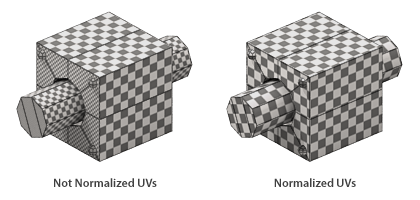
3. Scale Shells
Scale the current selection around the selection pivot point by the specified factor. Additionally you can specify in which axis you want to scale the Shells, X horizontally and Y vertically.
Ctrl + Click: Scale the Shells around the selection center.
Shift + Click: Scale the Shells individually.
Alt + Click: Invert Scale factor
4. Match Shells Scale
Scale the selected Shells to match either their Widths or their Heights.