Axis
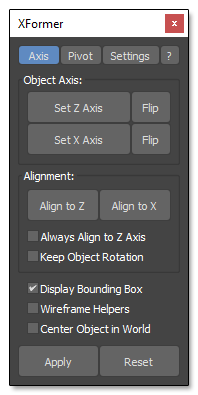
In this section is where you assign the Z and X axis that will define how the new Bounding Box will be aligned with the object.
It is recommended that you Reset XForm your object before using XFormer.
Set Z and X Axis
To set the Z and X axis, you can select either one or more faces or two or mode edges.
If you use a faces selection, the normal will point in a direction that is the average normal of the selected faces normals.
If you use an edges selection, the normal will point in a direction perpendicular to the selected edges.
The face or edge selection does not necessarily need to be in an specific location of your model, meaning you don't need to select the most top or bottom faces for the Z axis or the most left face for the X axis.
Faces and edges are only used to indicate how the model should be oriented and their position is not relevant.
The [Flip] buttons will flip the axis so it points in the opposite direction.
Align to Z and X Axis
[Align to Z Axis] will align the object in the defined Z axis and [Align to X Axis] will do the same for the assigned X axis. In most cases, what you would want is to align to the Z axis.
New Always Align to Z Axis
If this option is enabled, then the aligning step will be avoided and you can [Apply] the changes immediately using the defined Z axis to align the object Bounding Box.
Use it width caution and only if you are sure that the Z and X axis had been defined correctly. Otherwise it can lead to unexpected results.
Keep Object Rotation
Maintain the object rotation as it is, but the bounding box will be aligned using the axis you have defined.
New Display Bounding Box
Display the selected object Local Bounding Box.
If the object has not been aligned, the Bounding Box will be shown in yellow.
Once it is aligned to one axis, the color will change to green and the Bounding Box will reflect the Local Bounding Box that the object will have after applying the changes.
Wireframe Helpers
Display the Blue and Red axis Helpers in wireframe or solid mesh.
Center Object in World
This option will move the object to the position [0,0,0] once you [Apply] the changes.
Apply
This operation applies the current transformation to the object. It cannot be undone.
Reset
Resets the object transformation to its original state. You can only reset the object transformation before you [Apply] them.
|
Important: In order to have a better previewing, the Align buttons will temporary change the object rotation to match the defined Axis but the changes are not actually applied until you click the Apply button. |